-
Legacy WordPress Server Shutdown
On November 1, 2024 the legacy WordPress servers WP-CONF, WP-STUCO, and WP-SDELC will be shut down. All sites that are still in use must be recreated at S&T sites.
Why now?
Missouri S&T has upgraded its site hosting options in recent years and now offers a much improved self-service WordPress hosting option integrated with Single Sign-On at https://sites.mst.edu.
The WP-CONF, WP-STUCO, and WP-SDELC servers are approaching ten years old and many of their themes and plugins have stopped receiving developer support and updates. This combined with their lack of SSO integration makes them a security risk to continue to maintain.
We believe you will find S&T Sites to be a much improved experience, offering faster hosting, more storage, improved page editor and site builder interfaces, and a vast, modern library of already-licensed themes and plugins.
Will I be able to keep my address?
Sites that move over to S&T Sites are eligible to keep their subdomain name (subdomain.mst.edu) and have it mapped to a new site. If you already have a completed, ready-to-use site on S&T Sites and wish to transfer your subdomain, please fill out this form.
Can I transfer my site?
Partially, though we recommend building fresh as the S&T Sites platform offers much newer themes, plugins, and editor functionality.
While some export/import ability is available under your Tools > Export menu in WordPress, this feature only applies to post and page content and some media. The themes and plugins on these servers are at least a decade old, so full site transfer including visuals is not possible. If you choose to export your existing site’s content, some edits may be necessary for it to look right in a new WordPress theme.
Once I build a new site on S&T Sites, how do I transfer my site’s address?
When your organization has a new site ready on S&T Sites, simply fill out this form. We will begin a subdomain transfer process that will map your current address onto your new site. Do not fill out the form until your new site is ready to be used–the transfer occurs within 2 business days of filling out the form, and will not be reversed. Make sure your new site is ready for visitors to see it before filling out the form.
Why was I not notified until now?
Notifications have been sent to all listed users of all sites on these servers; however, if ownership of the site was never passed down to your organization’s current roster, you may not have received one. If you did not receive a notification, this means you do not have access to edit your own site currently. As these servers are End of Life, we will not be opening up additional access. Please begin creating a new site for your organization on S&T Sites. If you need an export of your organization’s site’s content, contact websupport@mst.edu.
-
Accessibility Guidelines
Your site must be accessible to users with disabilities. S&T Sites templates will generally handle most of this for you, but your site content itself must still comply. If you do not use an S&T Site template, you will need to carefully pay attention you follow the required accessibility guidelines. You can read the W3C Web Content Accessibility Guidelines
Links to an external site. for more info, but for most purposes, you should keep the following in mind:
- Your content must work for users with hearing, visual, motor, and other differences.
- Sound is allowed, but sound that is essential to understanding your page’s content is not.
- If sound must be used, it should always be accompanied by an accurate transcript or description.
- Images are allowed, but they must be accompanied with descriptions for users who cannot see them. Use the “Alt Text” input field to describe the image.
- Text may never be embedded in images with graphics software (text in normal photo contexts, like a street sign in the background, is fine).
- Video is allowed, but it should be hosted on a common service (e.g. YouTube) and include closed captioning.
- Custom colors in content should be avoided. The editor will automatically follow brand standards (as long as you’re using a S&T Site template), which are compliant with required contrast. Even if a color looks fine and contrasts well to you, it might not to someone else. You can find our brand colors here if needed.
- Navigation requiring unusually precise pointer control (e.g. links mapped to details in an image) is not allowed.
- Users with visual impairments often rely on screen readers, which in turn rely on the structure of your content. Ensure that your content…
- …has a clear document structure with headings, subheadings (if needed), and paragraph content. These waypoints act as navigation.
- …does not have text embedded in images. Screen readers cannot read the text out of images.
- …does not rely on videos or detailed images to convey its meaning.
- …has a logical navigation structure/content hierarchy that you can imagine without looking at your site to reference.
- …could be understood and navigated if you closed your eyes and only had someone reading it to you.
WCAG 2.0 is a legal requirement for our institution, so any inaccessible content may be removed without warning. In most normal cases you will be notified and provided guidance to update your content to adhere to accessibility guidelines before this removal.
Examples
Text Color
Highlighting text in red to signify importance makes it difficult to read, especially for those with protanomaly, protanopia, or achromatopsia color blindness. The contrast you see may not be the contrast others see. S&T templates generally account for visual conditions and selects colors based on brand standards and legal requirements–do not attempt to override it for aesthetic reasons. If you do not use an S&T Site template, you can use this site to check the contrast.
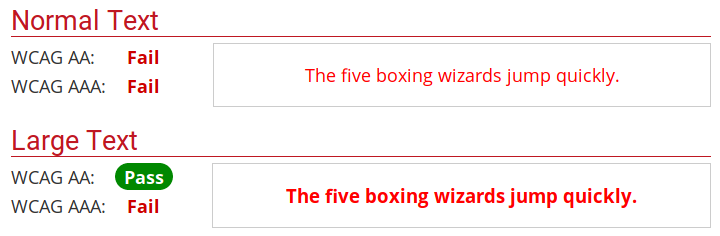
Graphics with Text
When you embed text in images with graphics software, nothing shows up for blind users. The screen reader can only say that there was an image there; it cannot describe what was in it. Flyers scanned and reposted on webpages are the worst offenders here, followed by slides or banners with text in them. Please find another way to convey your message.
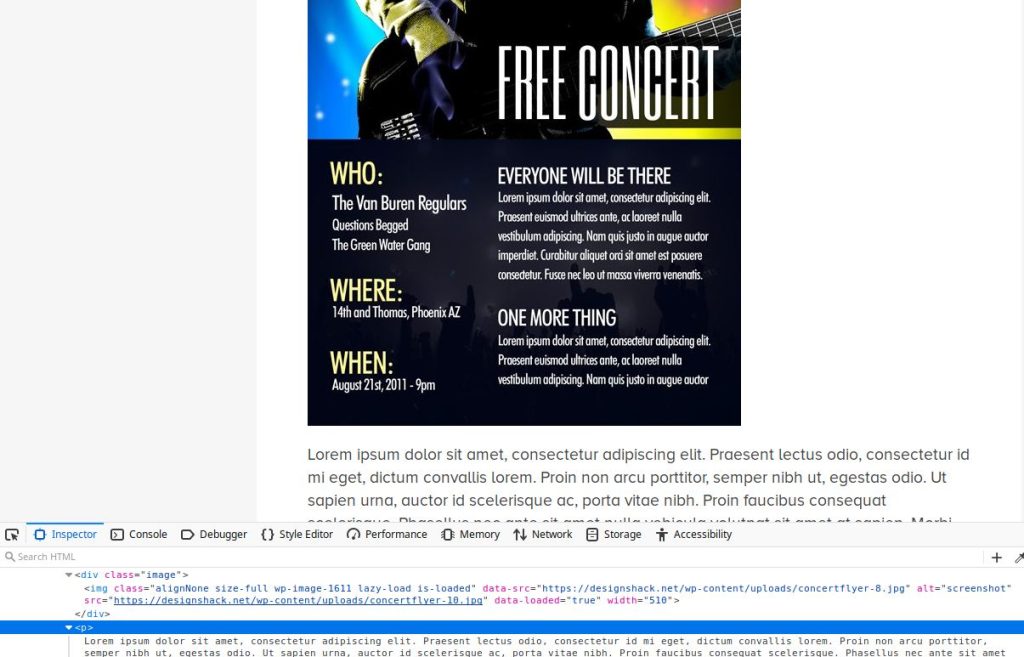
When you see graphics with text on our website in places like the main page, the text is carefully overlaid as a separate entity onto the image in the browser so that it’s still in the document picked up by screen readers. Blind users can still “see” this navigation, but only because these graphics are multi-layered elements designed specially for this purpose–the text is not actually part of the image. Do not attempt this in your own content.

PDFs and Word docs
Please avoid using PDFs and Office documents on the web if at all possible. These file types are rarely ADA-compliant without significant remediation, and are extremely inconvenient to view on mobile devices.
If you are uploading a document that contains only information, create a webpage with that same information instead. You can still link the document to download and print if you like, but always assume that some users will be unwilling or unable to view its contents.
If you are uploading a document that is a printable form, consider instead using Qualtrics Links to an external site. to build a form your users can fill out right on your site. Results can be collected, exported in a variety of formats, and even emailed to you. You can get a Qualtrics account for your site by submitting a ticket at help.mst.edu Links to an external site., and forms are very easy to embed right into any of your pages. You can still print blanks of your Qualtrics forms in case you need offline copies, or you can print responses if your workflow requires keeping physical records.
- Your content must work for users with hearing, visual, motor, and other differences.
-
Moving to S&T Sites
S&T Sites runs on a system called WordPress. If you’re new to WordPress but ready to dive into building a new site, don’t worry! WordPress is a powerful tool that’s user-friendly even for beginners. Here’s a quick start guide to help you take your first steps.
Creating a site
To create a new site, visit sites.mst.edu and click the “Create a site” button. You’ll be prompted to log in, then given a range of pre-built template options. If you’re making a faculty site, for example, there’s a pre-built faculty template with starter information for you to edit. You can also choose to create a blank site, build out your content how you like, and pick from hundreds of different themes later.
Logging in
Once you’ve created a site, you’ll want to return to edit it periodically. To log in, go to sites.mst.edu and click the “Sign in” button in the top menu. This will take you to a dashboard; however, you’ll need to choose which site you want to edit before you can begin. You can have up to 10 sites in S&T Sites, so selecting which site you’re editing is an essential step. Look in the upper left-hand corner of the screen and find the “My Sites” dropdown, then select the site you intend to edit.
There’s also a shortcut to get straight into the dashboard of a specific site: Visit the site’s URL followed by /wp-admin. If your site were https://sites.mst.edu/example, you’d visit https://sites.mst.edu/example/wp-admin.
Previewing versus editing
When you’re logged into S&T sites, you’ll always see a black bar along the top of the page. This is your admin bar. It will have the “My Sites” dropdown, the name of the site you’re editing, and a “New” dropdown filled with shortcuts for creating new content.
If you’re seeing your site with the black bar over it, you’re in preview mode. You cannot edit from preview mode, but you can see your site how others see it.
If you’re seeing a dashboard with a left-hand menu containing items like Posts, Media, Links, and Pages, you’re in editing mode and can work on your site.
To switch between the two modes, just click the name of your site in the admin bar—it has more specific dropdown options, but simply clicking it toggles between the two modes.
Exploring the dashboard
Your dashboard has a menu bar along its left side containing all the options you need to edit your site. The ones you’ll be using most are Posts, Pages, and Appearance. You may also occasionally click into Media to manage the images you’ve uploaded, but you’ll mostly manage images in-line as you’re working on posts and pages.
Posts and Pages
In WordPress, content is divided into Posts and Pages. Editing them is identical. Pages are exactly what you’d expect: They’re the pages of your website. If you want a page about your research, you would click into Pages and either edit an existing research page or create a new page called “Research.”
There are two special types of page in WordPress: The Homepage and the Posts page. One of your pages will always be set as your homepage, and this will be the page people arrive at when they visit your site. Your homepage is clearly marked in your Pages listing. You may also have a Posts page, and this is where any posts you publish will show up. If you like, your homepage can be your posts page. Settings for special pages are found under Settings > Reading.
Posts are similar to pages, but are considered timely content that you post periodically, like articles or updates. Posts are not top-level pages on your site; instead, an excerpt of each post will show up in your posts page, and visitors can click into each post to view the full content.
Appearance
The Appearance menu is where you can change your site’s look and feel and adjust its menus. The options you’ll likely use are Theme, Customize, and Menus.
Under Appearance > Theme you can radically change the look of your site by applying one of hundreds of other themes. Note that this does not change the content of your site—all of your content simply flows into the new theme. Your default theme will likely be CampusPress Flex, and you can switch back to it as desired after trying other themes.
Under the Appearance > Customize menu you can fine-tune the visual design of your site by changing colors, spacings, etc. The customizations available in each theme are different, and are not shared between themes. You likely won’t need to use this menu if you stay in your default theme, but if you choose a different one this is a great place to adjust the new theme to your liking. Please note that if you use a different theme and want to use S&T colors and graphics in it, you can find our brand assets at brand.mst.edu.
Changing your menu
The most used option under Appearance will be Appearance > Menus. You use this portion of your dashboard to adjust the menu along the top of your site. You can find in-depth instructions in our other post, How to edit your menu.
Moving your information
Unfortunately, there is no automated import process from web.mst.edu sites or SelectedWorks to websites on S&T Sites. The pages on web.mst.edu use a hosting method and website building techniques that are a couple decades removed from WordPress, and SelectedWorks is a vendor system with a significantly different architecture.
Much of moving your information is a matter of copying and pasting information to the appropriate pages in WordPress.
If you would like assistance moving your information, web support is available to help on a first-come first-serve basis. Please contact websupport@mst.edu with the URL of your original site or SelectedWorks profile and the URL of your new S&T Sites website.